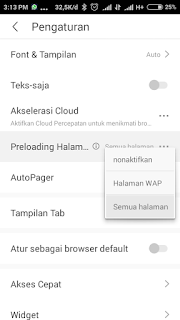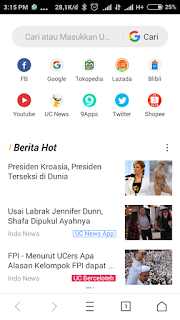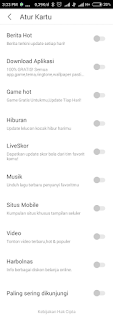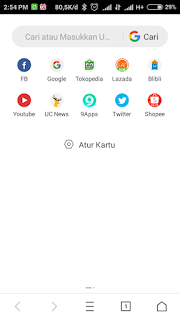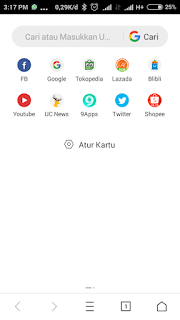
Eliminating Notifications and News on UCBROWSER
2017-11-22 / Dimas Lanjaka Kumala Indra
1. Open UC Browser then Go the Settings
Follow below screenshot for settings
2. Change Tab View to "List"
3. Preload Page change to "All Pages"
4. Then in the Notifications setting, Turn Off All or OFF all
5. Close And Reopen UC Browser.
* REMOVING NEWS IN FRONT UC
6. on Front UC as below
6. Scroll down until you stuck, then choose "Manage Cards"
7. off it all as below
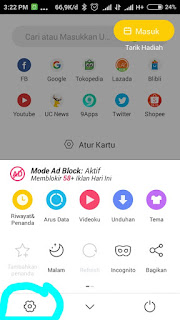 |
| Open UC Browser Settings |
2. Change Tab View to "List"
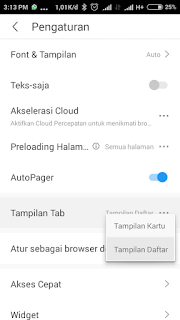 |
| Change Tab View to "Lists" |
3. Preload Page change to "All Pages"
4. Then in the Notifications setting, Turn Off All or OFF all
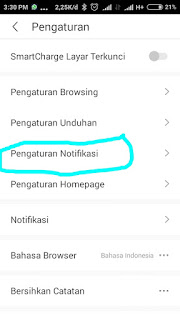 |
| Preload Page On All Pages |
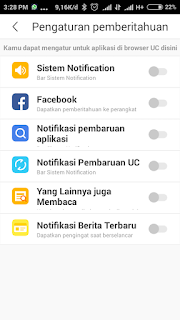 |
| Turn Off All Notification |
* REMOVING NEWS IN FRONT UC
6. on Front UC as below
6. Scroll down until you stuck, then choose "Manage Cards"
7. off it all as below
COMPLETE
Eliminating Notifications and News on UCBROWSER
PermaLink: https://www.webmanajemen.com/2017/11/eliminating-notifications-and-news-on.html
Google Rich Snippets | Schema Markup Validator | Google Pagespeed Insight